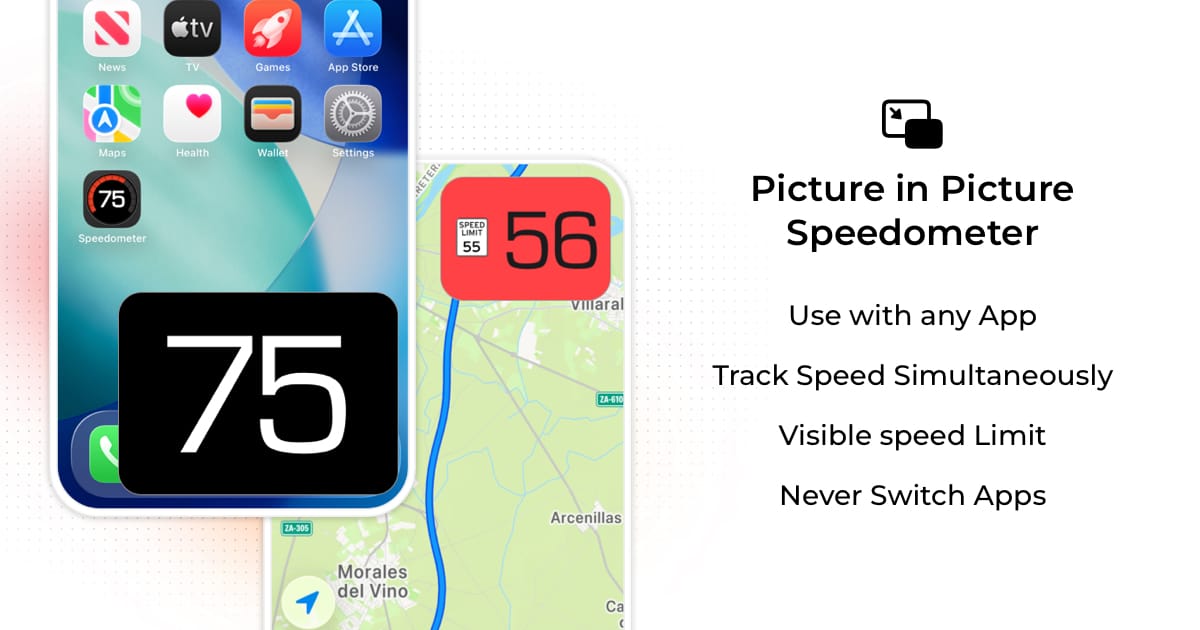
Picture in Picture Speedometer
One of the very few speedometer apps with true Picture in Picture mode. Multitask seamlessly while keeping your speed visible at all times.
Rare Feature
GPS Speedometer MPH Tracker is among the very few speedometer apps that offers true Picture in Picture functionality with speed limit display. Our floating speedometer overlay works with any app and shows both your current speed and speed limits.
Note: Very few speedometer apps offer genuine PiP mode, and even fewer include automatic speed limit display in the overlay.
What is Picture in Picture Mode?
Picture in Picture (PiP) mode allows the speedometer to display as a resizable, floating overlay on your screen while you use other apps. This means you can:
- 📱 Use navigation apps while monitoring speed and speed limits
- 🚗 Check rideshare or delivery apps while tracking speed
- 📍 Switch between multiple apps without losing speed visibility
- ⚡ Keep speed awareness while managing other tasks on your phone
Traditional Apps vs PiP Mode
❌ ❌ Other Apps
Switch between apps, lose speed display, constant app switching
✅ ✅ Our PiP Mode
Speed always visible, seamless multitasking, no interruptions
How to Use Picture in Picture Mode
Launch GPS Speedometer MPH Tracker
Open the app and wait for GPS signal to lock. Your current speed will display on the main screen.
Activate Picture in Picture
Tap the PiP button (represented by overlapping rectangles icon) in the app to activate Picture in Picture mode.
Position the Overlay
Drag the floating speedometer to your preferred corner. It will stay on top of all other apps and windows.
Use Other Apps Normally
Open any app you need - navigation, music, phone, etc. The speedometer will remain visible and continue updating your speed.
Popular Picture in Picture Use Cases
🗺️ Navigation + Speed Monitoring
Use Apple Maps, Google Maps, or Waze for directions while keeping your actual speed and speed limits visible. Perfect for ensuring you don't exceed limits during long trips.
🚗 Rideshare & Delivery Drivers
Monitor your speed while checking rideshare or delivery apps. Stay aware of speed limits while managing passenger pickups or delivery routes.
🚚 Fleet & Professional Driving
Use fleet management tools or route planning apps while maintaining speed compliance. Essential for professional drivers who need to track multiple metrics.
📲 App Switching
Quickly switch between different apps while maintaining constant speed visibility. Perfect for drivers who need to access multiple apps throughout their journey.
📍 Trip Coordination
Check messaging or coordination apps (when safe) while keeping speed visible. Useful for travel groups or family road trips requiring communication.
🌐 Multi-App Workflows
Switch between various apps for work or personal needs while maintaining constant speed awareness. Ideal for drivers who need to stay productive on the road.
Why Our Picture in Picture is Superior
Adjustable Size & Position
Resize and reposition the overlay to your preference
Always Updated
Real-time speed and speed limit updates in background mode
Interactive
Tap the overlay to return to the full app
Universal
Works with any app - no compatibility issues
Non-Intrusive
Resizable overlay adapts to your screen layout
Speed Limit Display
Shows both speed and speed limits in the overlay
Picture in Picture vs Alternatives
| Feature | App Switching | Split Screen | |
|---|---|---|---|
| Speed Always Visible | ✗ | ✗ | ✗ |
| Full Screen for Other Apps | ✗ | ✗ | ✗ |
| Easy Repositioning | ✗ | ✗ | ✗ |
| No App Interruption | ✗ | ✗ | ✗ |
| Speed Limit Display | ✗ | ✗ | ✗ |
| Works with Any App | ✗ | ✗ | Limited |
Picture in Picture FAQ
Does Picture in Picture mode drain battery faster?
PiP mode requires continuous GPS tracking which uses battery. The overlay itself is lightweight, but GPS remains active to provide real-time speed updates. For extended use, consider using a car charger.
Can I resize the Picture in Picture window?
Yes! You can adjust the size and position of the PiP overlay. Pinch to resize and drag to move it to your preferred location on screen.
Will PiP mode interfere with other apps?
No, our PiP mode is designed to be non-intrusive. It automatically positions itself to avoid blocking important buttons or content in other apps.
How accurate is the speed in Picture in Picture mode?
Speed accuracy is identical to full-screen mode. GPS tracking continues normally in the background, providing real-time speed updates in the PiP overlay.
Does Picture in Picture work with all apps?
Yes! Picture in Picture mode works with any app on your iPhone. Whether you're using Maps, Spotify, taking calls, or browsing, the speedometer overlay remains visible and functional.
Experience True Multitasking
Try one of the very few speedometer apps with genuine Picture in Picture mode and speed limit display.
Rare feature • Free app • Speed limits included